How to Use PayPal Buttons
This site was initially created with the intention of providing businesses a means of selling online gift cards/certificates. If your business doesn't currently have that capability, PayPal buttons may help. Below are instructions on how this can be done. The only pre-requisite is to have a PayPal Business account.
- After signing in to PayPal, click here to visit the Developer Apps page.
- Once there click the button for "Live" apps.
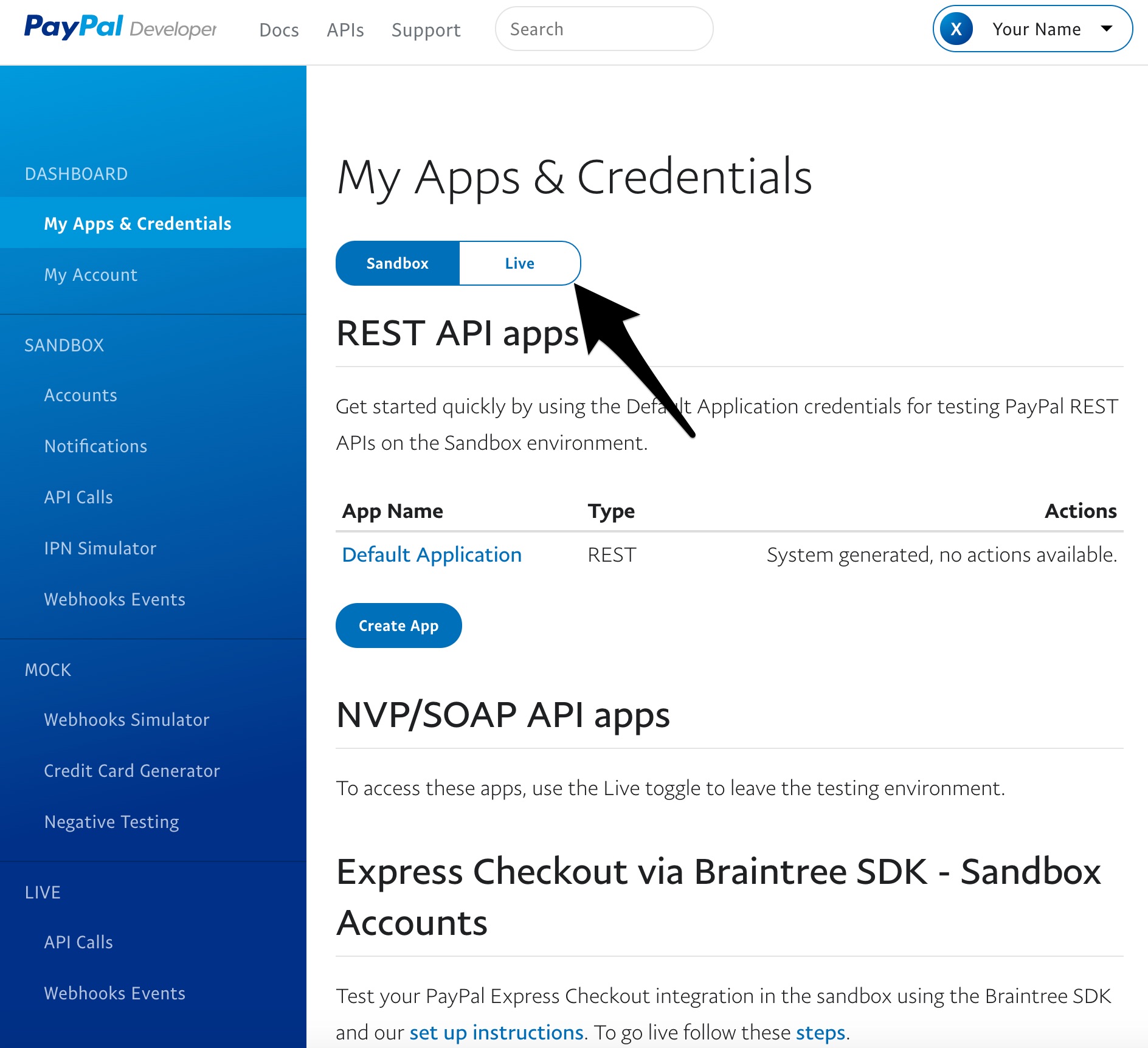
- Next, click "Create App"
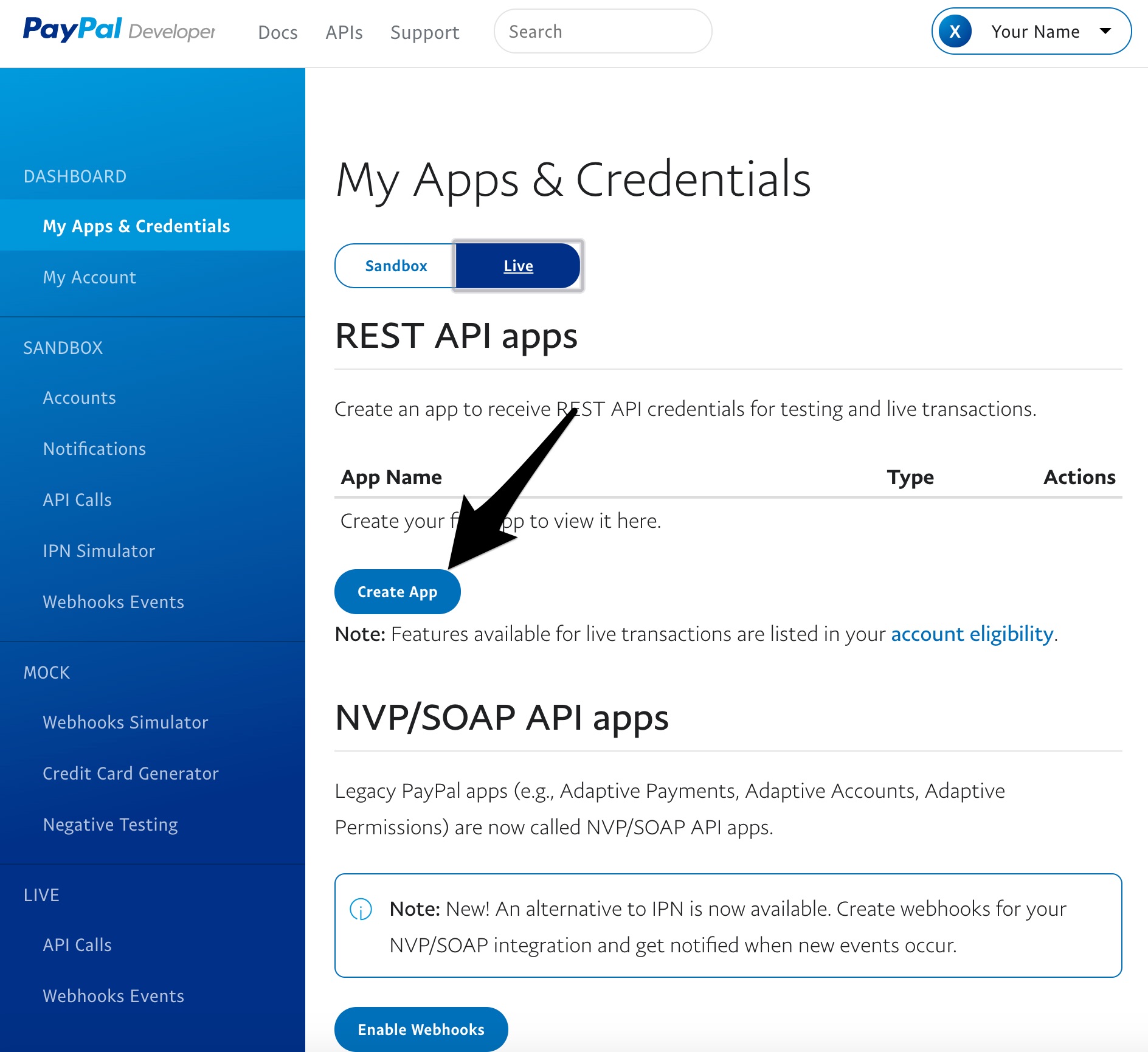
- Give the app any name you'd like then click "Create App".
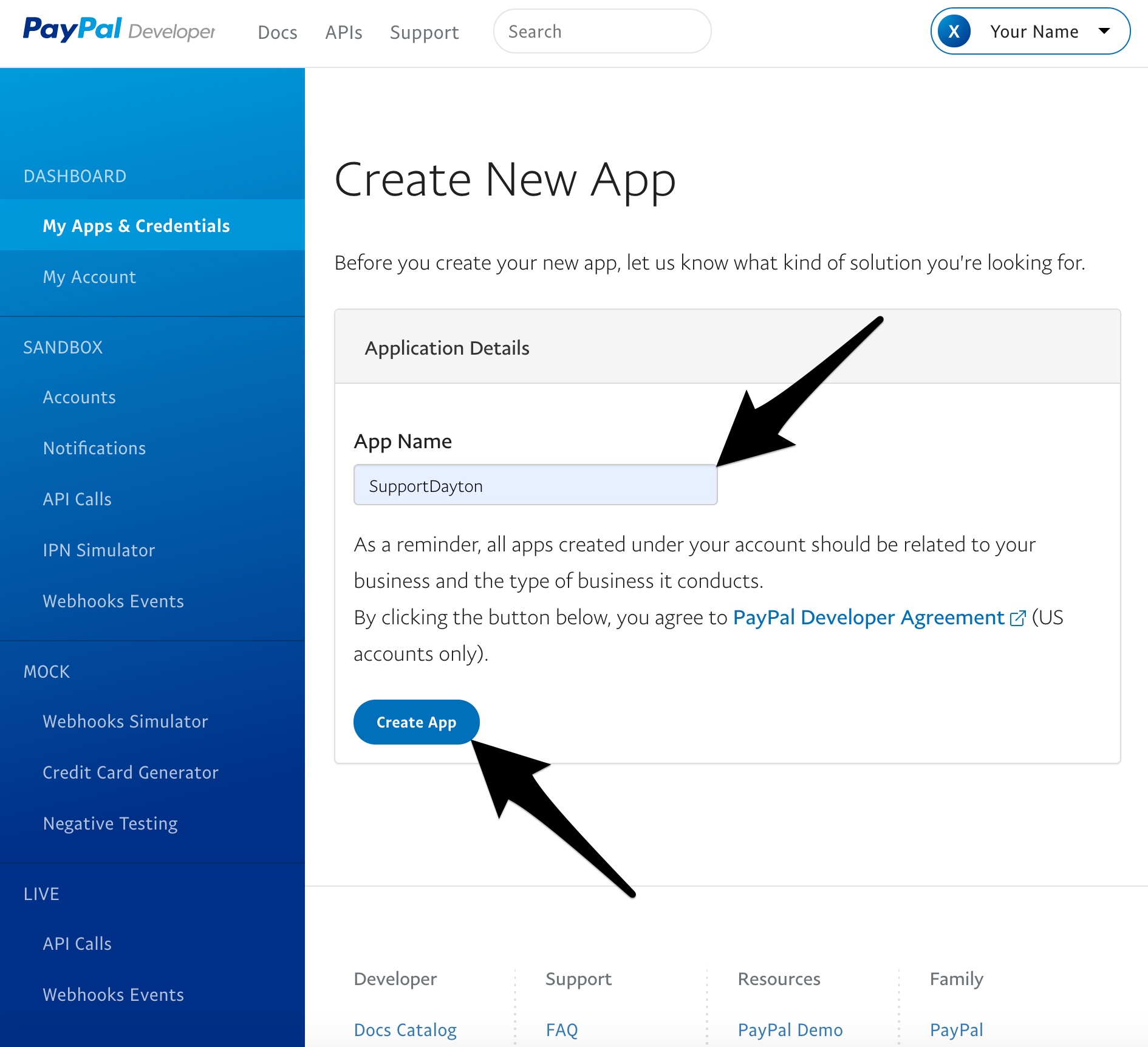
- Copy the "Client ID" and send in an email to admin@supportdayton.com or include it in your form submission on the Business Owners page.
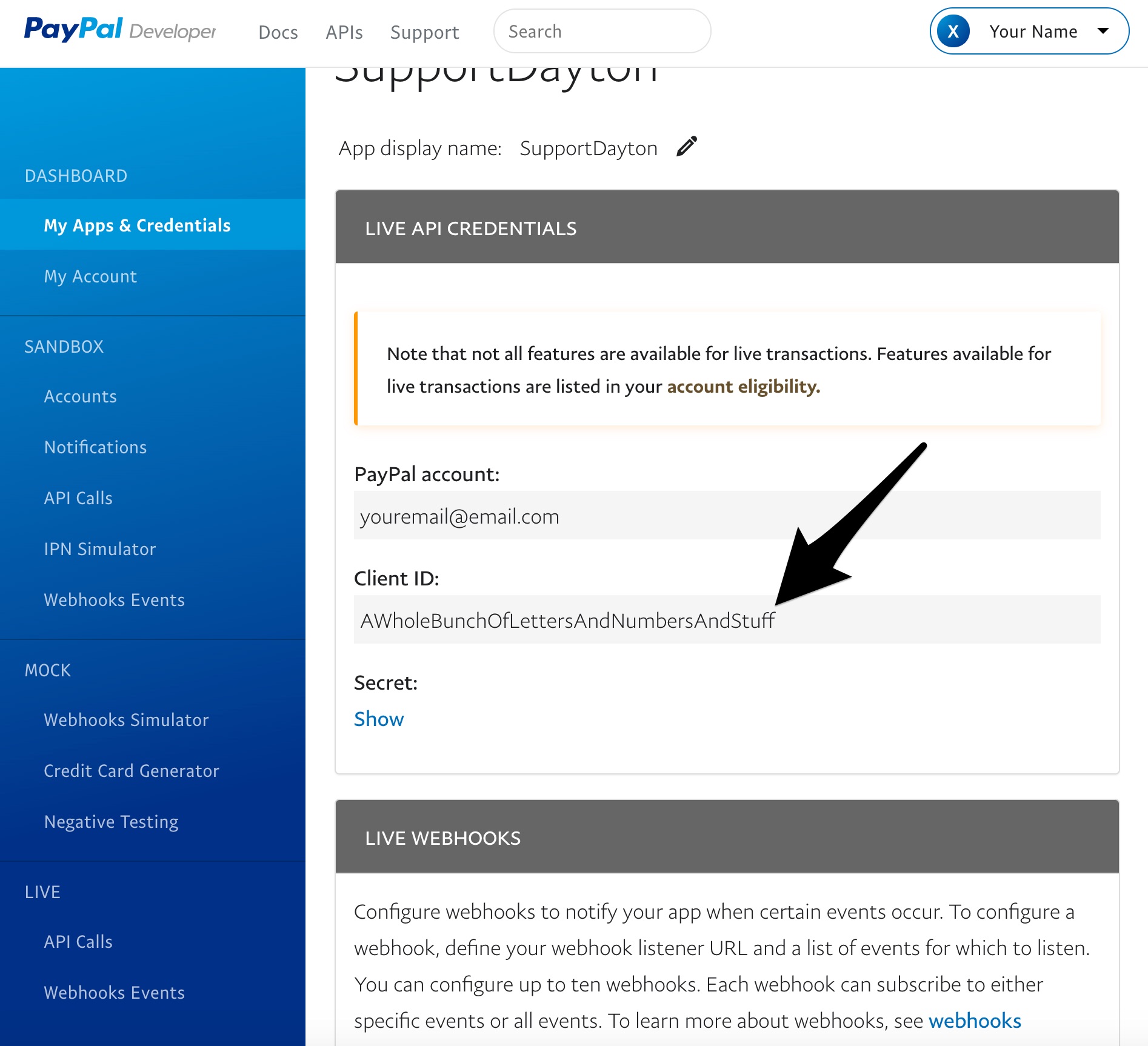
The Client ID mentioned above will be used to ensure purchases made using the PayPal buttons that will be listed on your business page go to your PayPal account. At this point it is up to you, the business owner, to provide a means for customers to redeem the purchase.
Once the customer completes the purchase, you will receive an email with information about the transaction. Included in this information is a unique transaction ID. Assuming your business does not have an existing system for selling gift cards or certificates online, these transaction IDs can be used to keep track of valid purchases. One potential way of doing this is to keep a binder with printed copies of the transaction details or a ledger doing the same. As customers are able to visit your establishment, their purchases can be verified with these transaction numbers and can sign in the binder or ledger to avoid repeated redemption. Physical gift cards, services, or merchandise can then be exchanged.
Some businesses have expressed an interest in accepting donations in lieu of or in addition to gift card functionality. This is something that can be added as well. If you'd like to add a donate button, go to https://www.paypal.com/buttons, click the "Donate" button, and go through the steps there. Upon completion you will be given a block of code or a PayPal donation link. Send either one of those to the previously mentioned email or in the form submission and it will be added to your business page. One thing to note about donations is that unless you have non-profit status, donations are not tax deductible for customers.
One final note is that all funds going through PayPal are subject to PayPal fees of 2.9% + $0.30 per transaction. Unfortunately these can't be avoided and will come out of the funds received.


